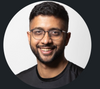Migrating Terraform Backend to Amazon S3 and DynamoDB: A Guide
Terraform’s recent move to the resources under management pricing model has frustrated a lot of users. As one user on this reddit thread remarked:
The pricing on Terraform literally just jumped to almost same as we are paying for the AWS resources it manages.We’re on the free plan, with only 2 devs — were looking at moving to the paid plan this month which was going to be $20/user/month — but now we’re looking at a ~ $250 monthly bill for our dev, test and prod environments. We’re only paying $300 for the AWS resources.
Migrating your backend from Terraform Cloud to an infrastructure based on Amazon S3 and DynamoDB may help save you some $$ and help extend that end of runway.
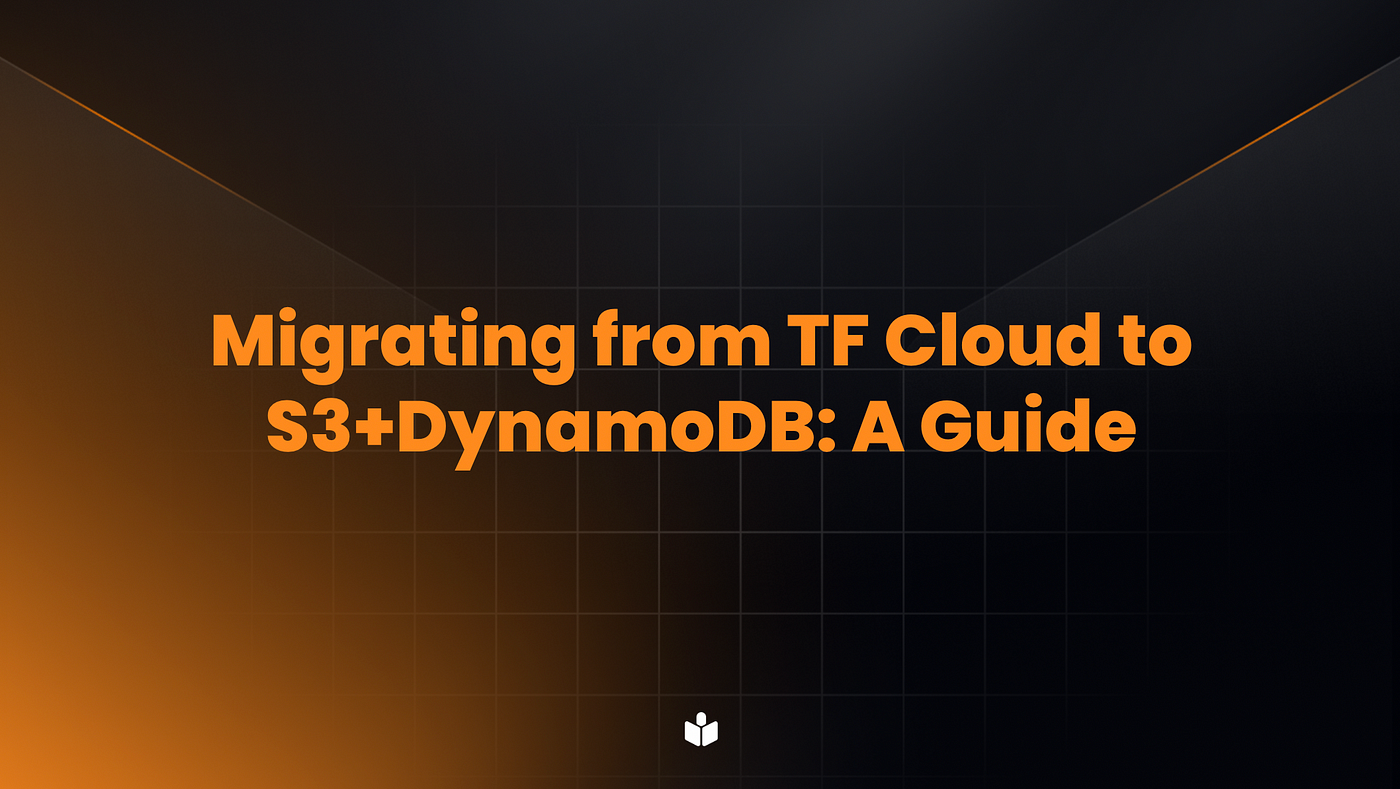
It involves configuring Terraform to use these services for remote state storage. Here’s a guide on how to perform this migration:
- Prepare the infrastructure:
- Create an S3 bucket: Log in to the AWS Management Console and create a new S3 bucket to store your Terraform state files. Choose a unique name for the bucket.
- Create a DynamoDB table: In the AWS Management Console, create a new DynamoDB table to manage Terraform state locking. Provide a table name and a primary key (e.g., “LockID” of type String).
2. Update Terraform configuration:
- Open your Terraform configuration files (e.g.,
main.tf,backend.tf). - Remove the existing Terraform Cloud backend configuration.
- Add a new backend configuration to use S3 and DynamoDB. Here’s an example:
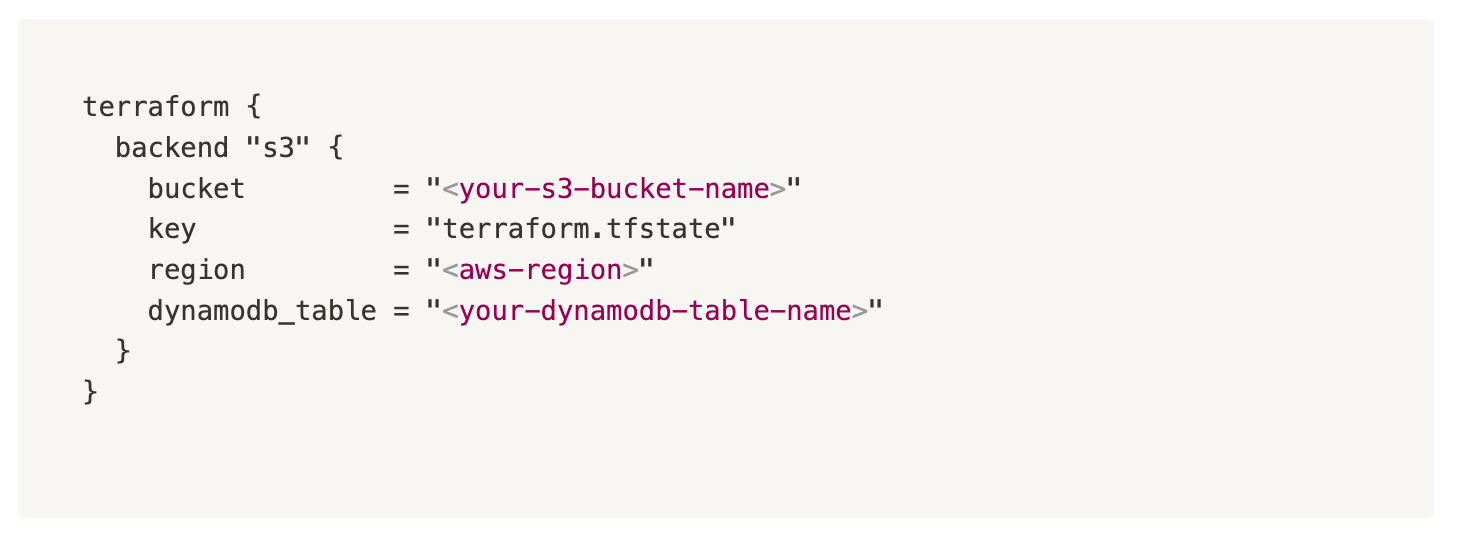
NOTE: Replace <your-s3-bucket-name> with the name of the S3 bucket you created in step 1, <aws-region> with the appropriate AWS region, and <your-dynamodb-table-name> with the name of the DynamoDB table you created.
3. Initialize the backend:
- Open a terminal or command prompt in the directory containing your Terraform configuration files.
- Run
terraform initto initialize the new backend configuration and download any necessary provider plugins.
4. Migrate the existing state:
(Hashicorp Help Center Docs)
- If you have an existing Terraform state in Terraform Cloud, you’ll need to download it and migrate it to the new backend.
- Use the
terraform state pullcommand to download the current state from Terraform Cloud. - Run
terraform init -reconfigureto reconfigure Terraform with the new backend and upload the state to S3 and DynamoDB.
5. Test the new backend
- Run any Terraform commands (e.g.,
terraform plan,terraform apply) to ensure the new backend is working correctly. - Verify that the state files are stored in the S3 bucket and that the DynamoDB table is being used for state locking.
6. Clean up:
- If you’re confident that the migration was successful, you can remove the old Terraform Cloud backend configuration and associated state files.
Disclosure: We’re building Digger — an open source GitOps tool for Terraform that reuses the async jobs infrastructure with compute, orchestration, logs, etc of your existing CI/CD. Do feel free to try it out!
(This was originally published on Medium.)
Edit (Wednesday, 3rd December 2025): The Digger Project has been renamed to OpenTaco! More details on the OpenTaco site